Database exports utilize the “Schedule Data Export” feature of Salesforce. This feature will take a snapshot of your CRM at the time of the week that you specify. After the snapshot is complete, you will receive an e-mail alert with a link to download your snapshot.
The configuration page for weekly backups is found in:
Setup > Administration Setup > Data Management > Data Export.
There’s no need to change the “Export File Encoding” setting, ISO-8859-1 is what you want to have.
The next option defines how and when your export runs. Choose the day of the week you want the export to run and your preferred start time. Your request will be delayed if the export job queue is busy when the preferred start time comes around. The start time should be today’s date, and the end time can be set far off in the future.
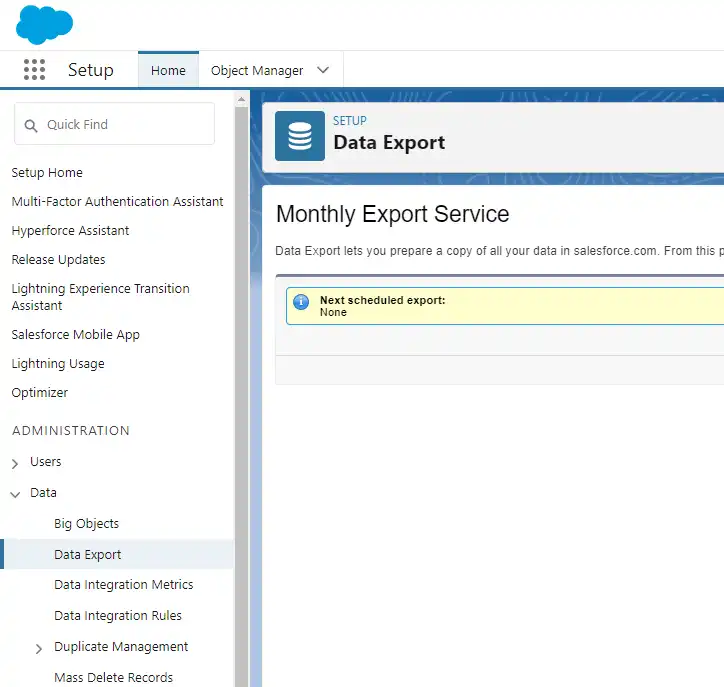
The final set of options defines what data is included in the export. We recommend you check “Include all data” for this option, even if you’re unsure what you need. It’s better to have a little data that you don’t need than to risk not having data you do need.
Click Save, and then the backup will be scheduled.
You will want to act swiftly when you receive the e-mail with the link to download your data. These files are available for 48 hours after the e-mail is sent.
If you need help extracting your data, please schedule an extract call.
